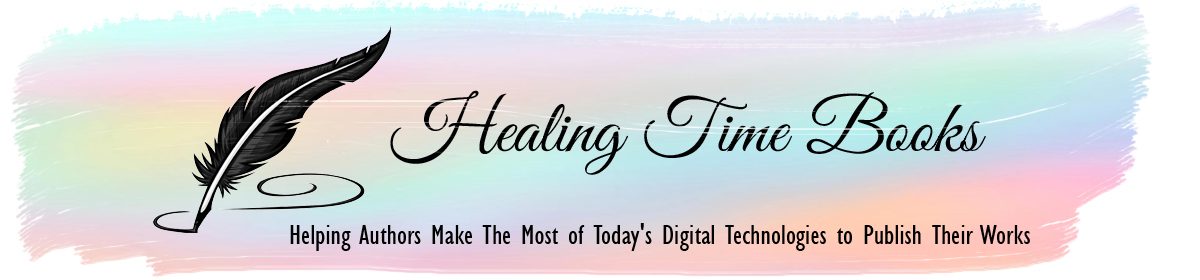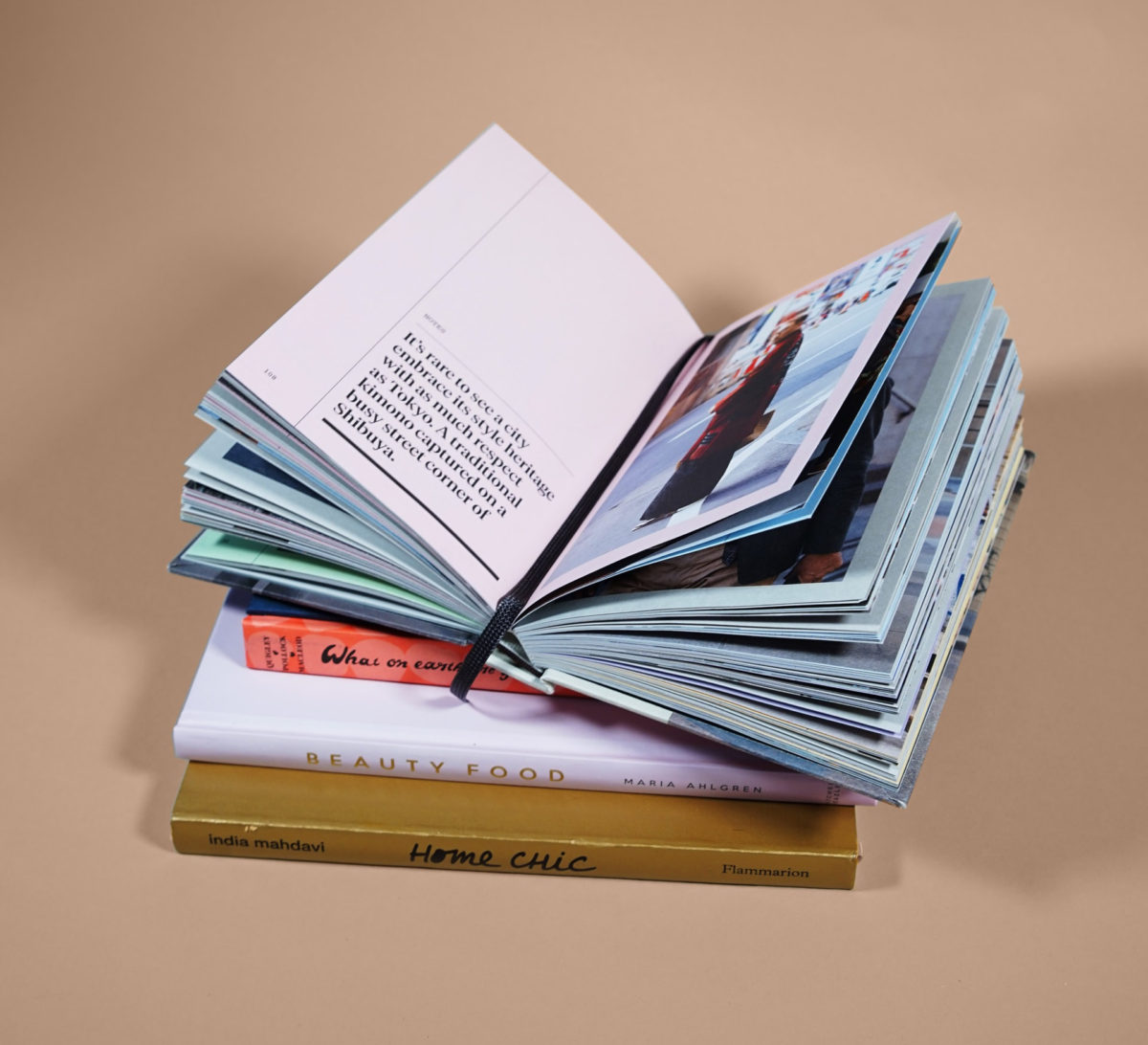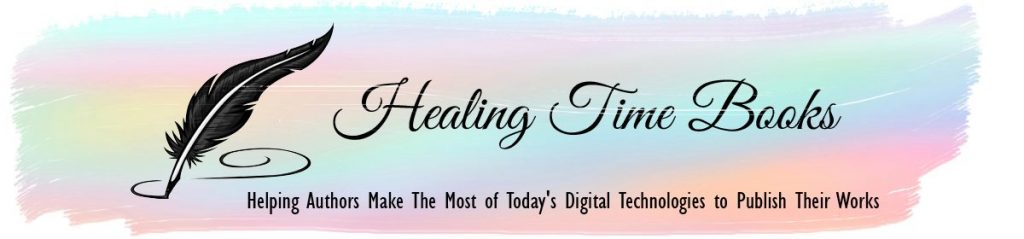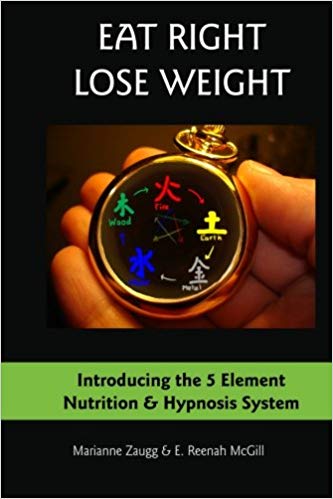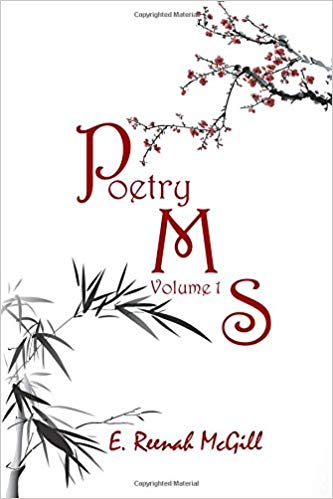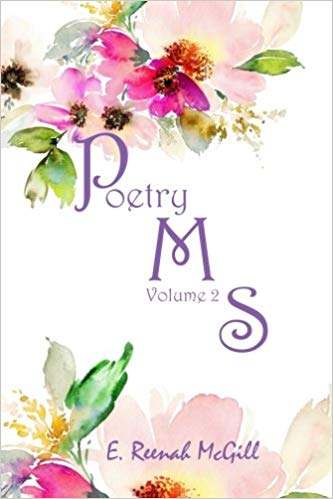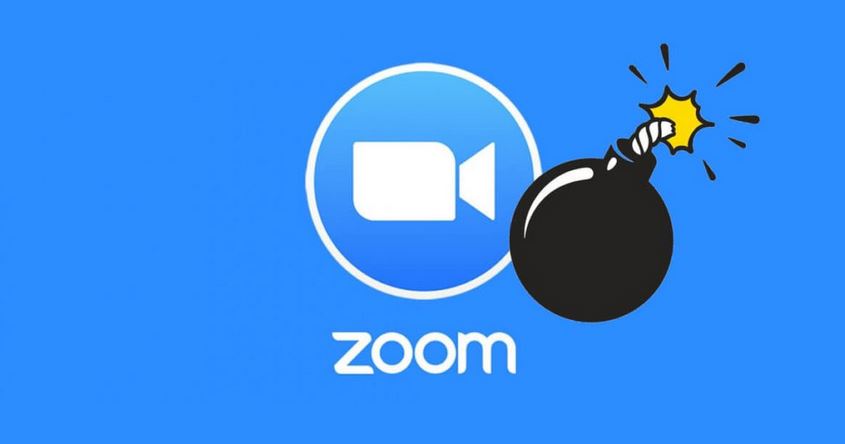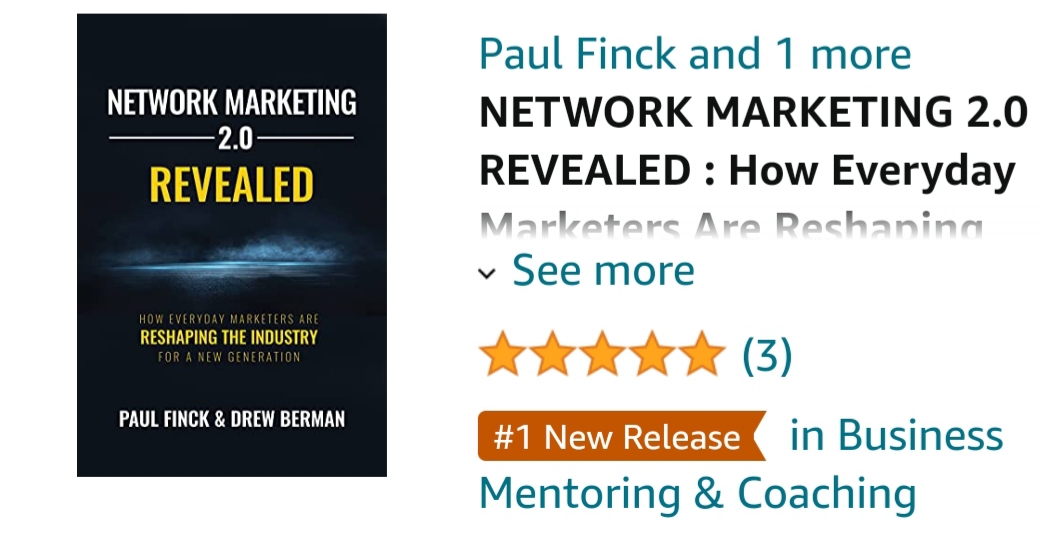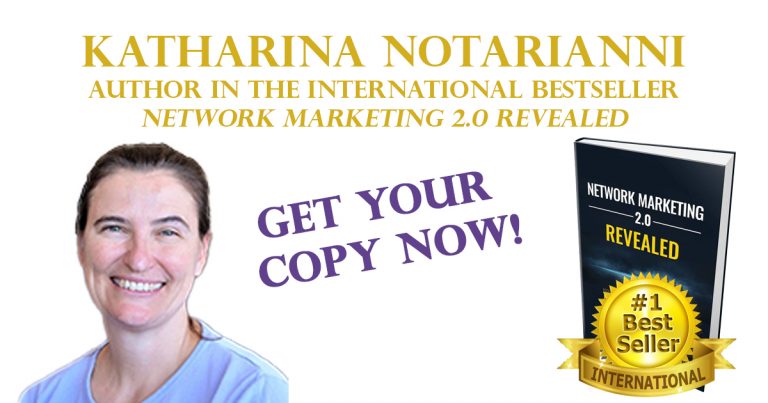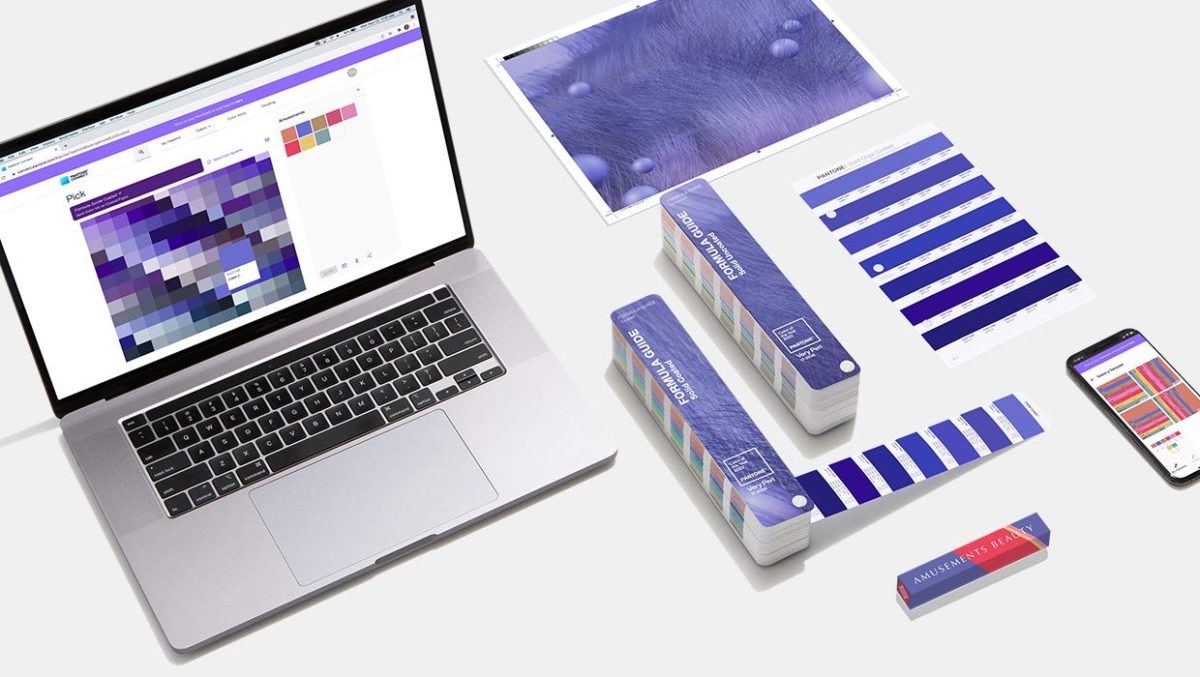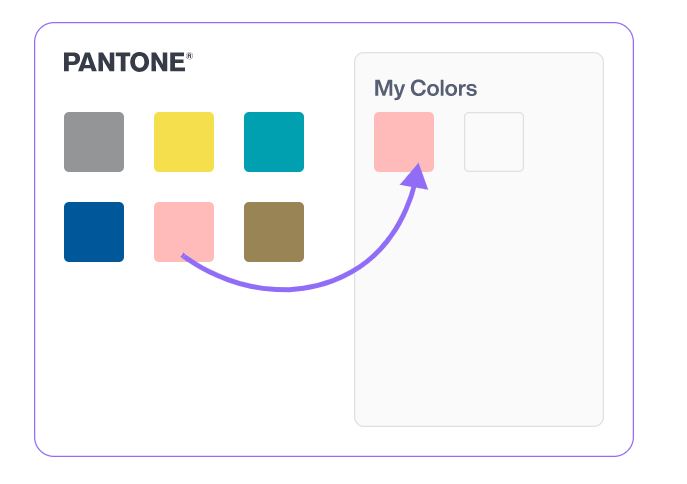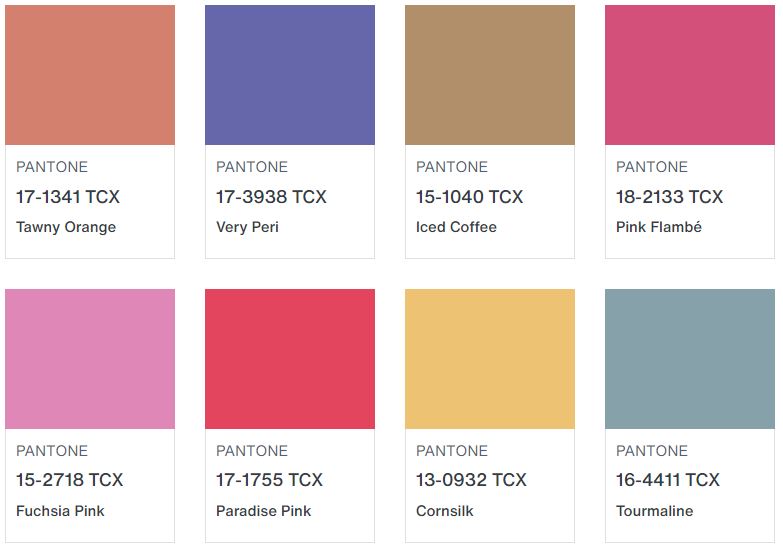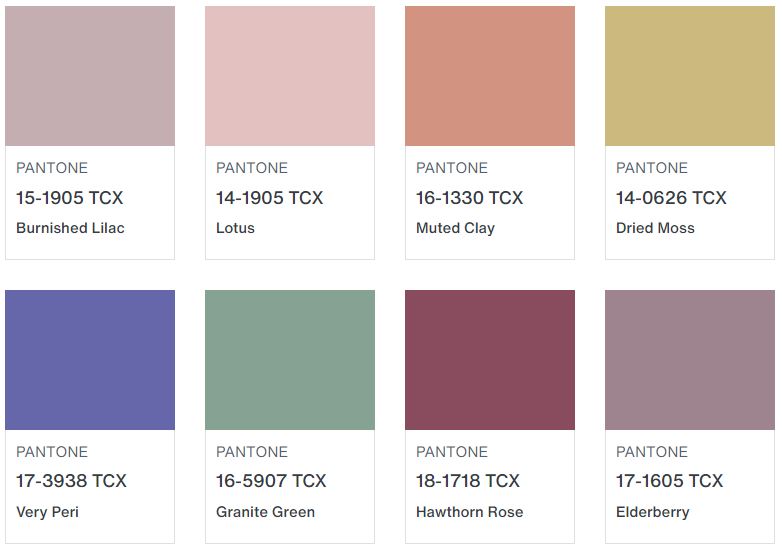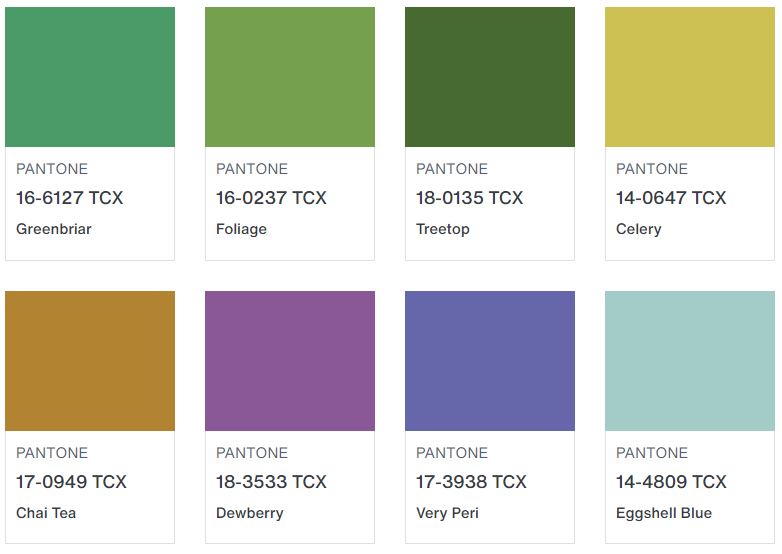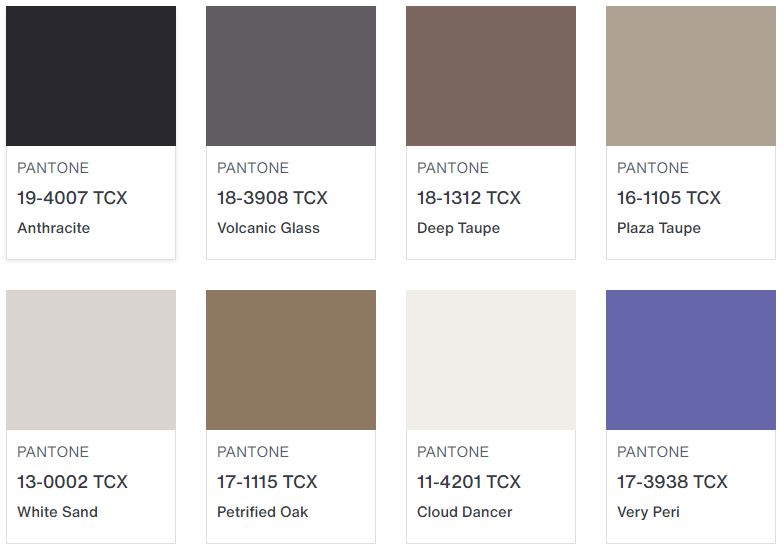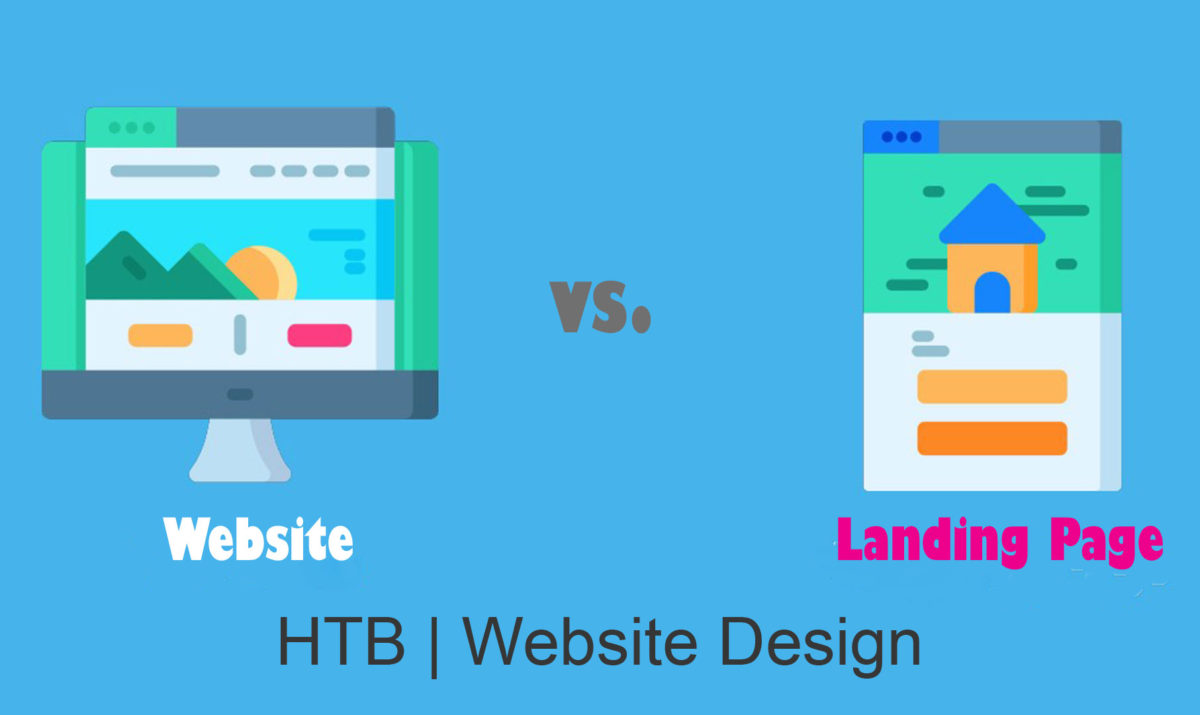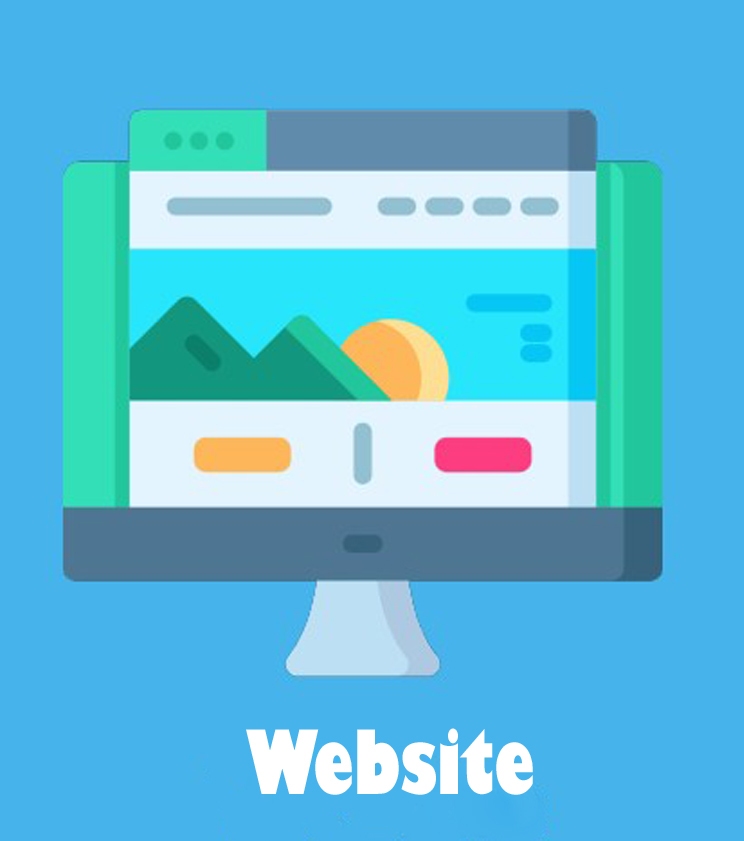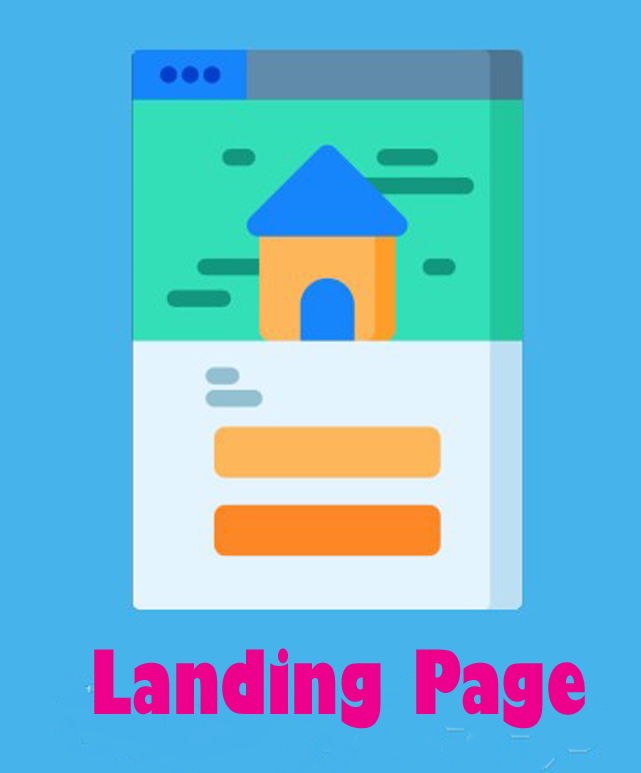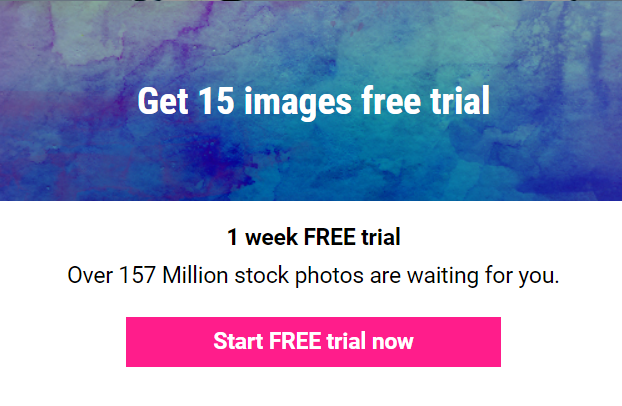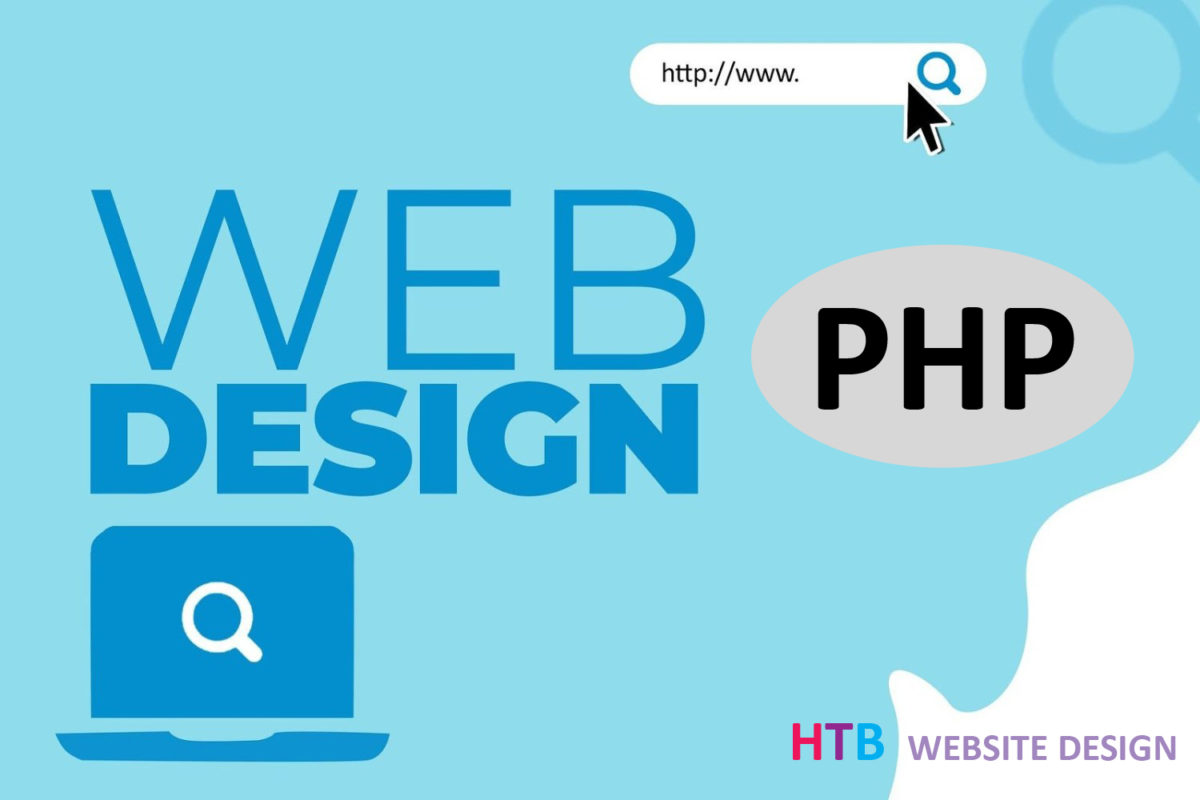Kindle Digital Publishing (KDP) now offers hardcover books (with a case laminate cover) as an option for authors who self publish their print-on-demand books. Previously Amazon’s KDP only offered paperback books which are not ideal for coffee table / photo feature books.
Over the years many of the authors I have helped publish have wanted to offer a hardcover version but without the expense normally associated with this option. Usually the author would have to order a certain number of books, store and sell them. Now, Amazon’s KDP allows authors to create a hardcover version of their book as a print on demand book! That means, no additional production expenses out of pocket. Amazon does take their usual share of profits, however in exchange they offer a trusted global distribution system to sell all versions of your book: eBooks, paperbacks and now hardcover books, too.
What is Self Publishing?
In case you are considering whether to publish your book, it may be useful to know that self publishing is an avenue of publication of media by its author without the need to involve publisher. The term usually refers to written media, such as books and magazines, either as an ebook or as a physical copy in paperback or hardback using print-on-demand (POD) technology.
Trim Size
Now Amazon offers 16 trim size options for paperback books, and five trim sizes for any book you also wish to offer in hardcover:
- 5.5 x 8.5”
- 6 x 9”
- 6.15 x 9.21”
- 7 x 10”
- 8.25 x 11”
Page Count
Another difference between Amazon’s paperback and hardcover specifications is the page count.
- Paperback can be anywhere from 24 to 828 pages
- Hardcover must be between 55 and 550 pages
Design Your Cover
KDP has cover design software to design an elegant cover for your paperback and hard cover books. You will need to change your cover size for the hardback. Here are some tips:
Note that the case laminate covers Amazon produces are made of chipboard, and wrapped with laminated paper. Amazon does not offer the usual clothbound or dust jacket option you may be familiar with. As a result, be sure that your cover design wraps around the edges of your cover. Simply extend your design beyond the actual cover dimensions (this is referred to in the industry as “bleeding”).
The basic requirements for Amazon hardcover cover designs are:
- Your background should extend 0.51” past the edge of the front cover;
- All text and images should be 0.635” from the edge of the book; and
- No text or barcodes should be within 0.4” of the spine.
Get Help from a Professional
Having trouble with the layout, or worried you are formatting your book or cover incorrectly? To ensure your book layout and cover look as good as possible, you can hire a book designer who can help maintain your ideal aesthetic while working within Amazon KDP’s rules.
Healing Time Books helps authors utilize today’s digital technology to publish their books.
Contact info@healingtimebooks.com for help with your self publishing project.
Photo credit: Studio Media Inc on Unsplash