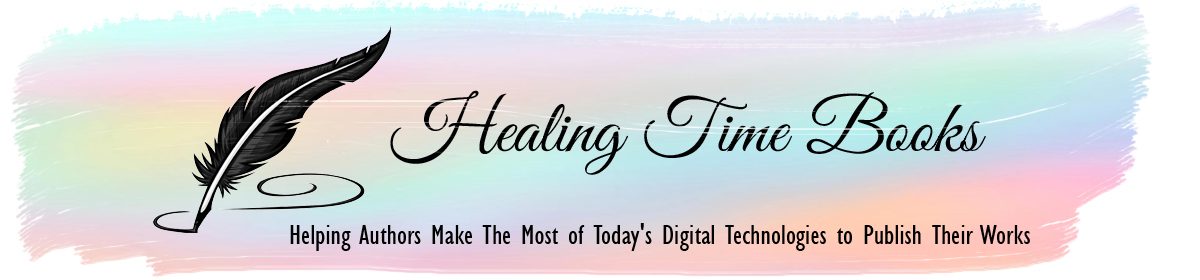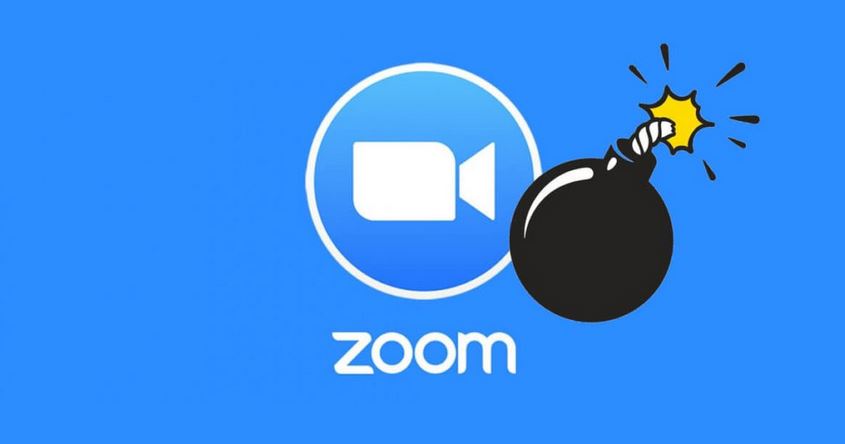Several years ago I started using Zoom for my webinars, mainly because I didn’t consider myself a speaker/presenter and was more comfortable at a computer. No surprise, since I am a web designer and publisher! In the meantime I have had a lot of opportunities to participate and host meetings via Zoom and I still love it.
In fact, one of the positives that has resulted from the last 2 years of intermittent quarantine and adjustments in our Covid-19 affected environment is that almost everyone who is online or has a smartphone has had a zoom meeting experience. I love that even tech challenged and people who consider them too old to learn new tricks are getting on Zoom easily.
While there are other webinar services, I am a fan of having choices, and I am glad that Zoom rose to the challenge to become the obvious favorite service. Zoom Meetings allow for direct interaction, breakout sessions, recording, archiving, audio only and video tracks for reposting and more. If you are a tech person like me and need to screenshare for better communication with your client, Zoom has a screensharing option for the host and the participants which the host controls.
Here are some tips when you host a meeting to ensure a great experience for your meeting attendees:
Make introductions – introduce yourself to the attendees and especially in a smaller meeting, be sure to acknowledge individuals by name to create a more familiar environment.
Create your environment using virtual backgrounds– at an in-person meeting you would be more aware of the quality of the environment, making it specific to your theme. It is easy to select an image or video to act as a “virtual background” with Zoom’s virtual background feature. In fact, I often find wonderful nature photographs on Unsplash.com which create a relaxing mood for my meditation events.
One thing to be aware of is that sometimes body parts like hands and hair merge with the background image when you move around too much, or if the color of your outfit matches too closely. If you need to demonstrate something with your hands, or show movement, it’s best to avoid the virtual background altogether and instead consider installing an actual screen, or hold your meeting in a more neutral setting like an office.
Look at the camera -This probably sounds obvious, however, the tendency is to look at yourself to make sure you are presenting well. Instead, make an effort to look at your camera so that the attendees feel that you are talking directly to them.
Eliminate noise – It may seem obvious but unless you are the host you probably aren’t aware of background noise. Driving or walking and breathing while you are hosting a meeting generates more noise than you think. Barking dogs and landscape maintenance crews with loud blowers and mowers can’t be helped sometimes. Even notifications that ding on your computer will be relayed. Some of these you can control and others you cannot. If you are outdoors or in a car, when it is your turn to talk, stand still and slow down your breathing to a normal rate or pull the car over to reduce road noise. And if you remember, turn off the sound notifications on your device during your meetings.
Best Sound Quality – If recording the event and repurposing the content is a high priority, get a high quality noise cancelling microphone. If necessary you can opt to wear a headset with a noise cancelling microphone, like Apple’s Airpods Pro.
Host Meeting Controls – As a host you have many settings you can choose when you create your meeting. Did you know you are able to set up the Zoom meeting to allow others to unmute themselves, or for the Host only to unmute people. For the Host only to screen share, or to allow multiple people to screen share? You can also assign co-hosts for your meetings.
Warning – Zoom bombings are real! I recently learned about zoom bombings through a personal experience when a few people showed up during an online event and immediately unmuted themselves and proceeded to make disruptive noises and comments.
As a Zoom Meeting host, you can mitigate some of this risk by not posting meeting passwords, requesting people to register and then set up a waiting room so you can allow people who have been verified to enter the meeting. In a more public meeting where all are invited it’s not as easy to control however the meeting host always has the option to mute everyone. Some meeting settings to adhere to include:
- Disable “Join Before Host”
- Enabling “Co-Host”
- Disable “File Transfer”
- Disable “Allow Removed Participants to Rejoin”
Zoom added two new security features that hosts can use to address these disruptive and uninvited Zoom bombers.
- Suspend Participant Activities enables hosts and cohosts to suspend meeting functions, including video, audio, in-meeting chat and breakout rooms.
- Report Disruptive Attendees enables users, not just hosts and co-hosts, but also the meeting participants to report disruptive behavior like Zoom bombing from within the Zoom client using the “Security” badge. All account owners and admins need to do is enable reporting for non-hosts in their web settings.
Sources: Entrepreneur; TechCrunch; and Security Intelligence
Copyright 2022 Healing Time Books and HTB | Website Design by Katharina Notarianni. All Rights Reserved.